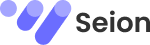Overview
This guide walks you through setting up and managing a MySQL database on Amazon RDS (Relational Database Service). You’ll learn how to create, alter, and drop databases and tables—essential skills for database administration.
Why is this important?
- Businesses rely on structured databases to store critical data (e.g., customer records, inventory).
- Knowing how to modify schemas (e.g., fixing typos in column names) ensures data integrity.
- Dropping databases/tables is irreversible—practicing in a lab prevents costly mistakes in production.
Prerequisites
- An AWS account with permissions for RDS and EC2.
- Basic familiarity with SQL commands (CREATE, ALTER, DROP).
- (Optional) AWS CLI or Terraform for automation.
Step-by-Step Guide
Step 1: Launch an EC2 Instance (Command Host)
Why? You need a client to interact with your RDS database.
- AWS Console:
- Navigate to EC2 > Instances > Launch Instance.
- Select an Amazon Linux AMI.
- Configure security groups to allow SSH (Port 22) and MySQL/Aurora (Port 3306).
- Launch the instance.
- Connect via Session Manager (Recommended for Security):
- In the EC2 console, select your instance and choose Connect > Session Manager.
- Run these commands to set up MySQL client:
- bash
- Copy
- sudo yum install mysql -y
Step 2: Create an RDS MySQL Database
Why? RDS provides managed databases with automated backups and scaling.
- AWS Console:
- Go to RDS > Create Database.
- Choose MySQL engine.
- Set Master Username: admin and a strong password.
- Configure DB Instance Size (e.g., db.t3.micro for testing).
- Enable Multi-AZ for high availability (optional).
- Connect to RDS from EC2:
- bash
- Copy
- mysql -h [RDS_ENDPOINT] -u admin -p
Replace [RDS_ENDPOINT] with your RDS instance’s DNS name.
Step 3: Database and Table Operations
Key Commands:
- Create a Database:
CREATE DATABASE world;
USE world;
CREATE TABLE country (
Code CHAR(3) PRIMARY KEY,
Name CHAR(52) NOT NULL,
Continent ENUM(‘Asia’, ‘Europe’, ‘North America’) DEFAULT ‘Asia’
);
- SHOW TABLES; — Verify
- Fix a Typo with ALTER:
- ALTER TABLE country RENAME COLUMN Conitinent TO Continent;
- Drop a Table/Database:
DROP TABLE country;
- DROP DATABASE world;
Real-World Use Cases
- E-Commerce:
- Use CREATE TABLE to set up products and orders tables.
- ALTER TABLE to add new columns (e.g., discount_price).
- Data Migration:
- DROP DATABASE to clean up old test environments before deploying new schemas.
- Compliance:
- Regularly SHOW TABLES to audit database structures for GDPR compliance.
Troubleshooting
Issue 1: “Access Denied” Connecting to RDS
Solution:
- Verify the RDS security group allows inbound traffic from the EC2 instance’s IP.
- Check the master username/password.
Prompt Guide:
“If you’re stuck, recheck your RDS security group rules and credentials. Need to start over? Re-launch the RDS instance with a new password.”
Issue 2: “Table Doesn’t Exist” on DROP
Solution:
- Run SHOW TABLES to confirm the table name is spelled correctly.
Issue 3: Session Manager Fails to Connect
Solution:
- Ensure the EC2 instance has the AWS Systems Manager (SSM) agent installed.
Conclusion & Best Practices
- Backup First: Always snapshot RDS before running DROP commands.
- Least Privilege: Grant only necessary permissions to database users.
- Monitor: Use CloudWatch to track query performance and errors.
Next Steps:
- Automate deployments with Terraform (example snippet below):
- hcl
- Copy
resource “aws_db_instance” “mysql” {
engine = “mysql”
instance_class = “db.t3.micro”
name = “world”
username = “admin”
password = “securepassword123”
- }
SEO Keywords: AWS RDS, MySQL Database Setup, ALTER TABLE, DROP DATABASE, AWS EC2 Session Manager.
This guide equips you with practical skills for managing AWS databases—try extending it by adding indexes or enabling encryption! 🚀